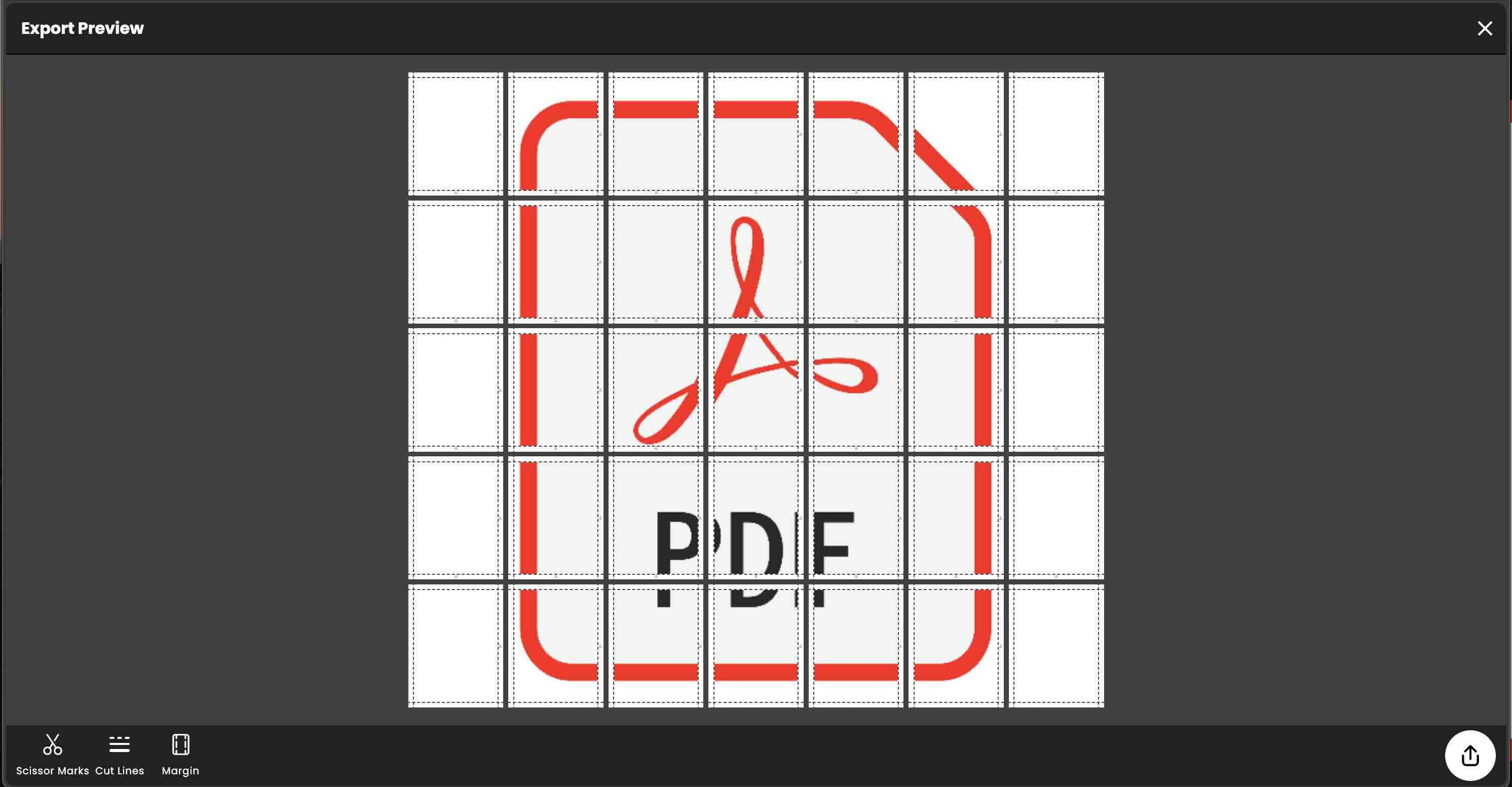Are you facing the challenge of printing large-scale documents or images without access to specialized equipment? Look no further! In this blog post, we'll explore the innovative world of tiled printing using the Docuslice app. Whether you're a student, professional, or DIY enthusiast, mastering tiled printing can save you time, money, and hassle. Let's dive in and discover how you can unleash the power of Docuslice to print oversized PDF files with ease.
Understanding Tiled Printing
Tiled printing, also known as 'poster printing,' allows you to create large-scale documents or images by dividing them into smaller, printable sections. This technique is particularly useful when you need to print materials that exceed the size limitations of standard printers or paper sizes. With tiled printing, you can transform any PDF file or image into a stunning poster, presentation, or visual aid.
Introducing Docuslice App
Docuslice is a versatile app designed to simplify the process of tiled printing. Whether you're printing architectural blueprints, classroom posters, or promotional materials, Docuslice offers intuitive features and precise controls to ensure professional-quality results every time. Best of all, Docuslice is compatible with a wide range of devices, making it accessible to users with diverse printing needs.
How to Tiled Print a PDF File Using Docuslice:
- Download Docuslice: If you haven't already, download the Docuslice app from your preferred app store. Docuslice is available for both iOS and Android devices, making it accessible to users across different platforms. The app is also available online using this link app.docuslice.com.
- Open Docuslice: Launch the Docuslice app on your device and select the option to create a new project.
- Import Your PDF File: Import the PDF file you wish to print into the Docuslice app.
- Adjust Printing Options: Customize your printing options according to your preferences. This includes selecting the paper size, orientation, and scaling options for your tiled print.
- Preview Your Layout: Take advantage of Docuslice's preview feature to review your tiled layout before exporting. This allows you to make any necessary adjustments to ensure optimal printing results.
- Print Your Tiles: Once you're satisfied with the layout, proceed to print your tiled PDF file using your printer. Docuslice will automatically divide the document into manageable sections for easy assembly.
- Cut your tiles: After printing, carefully cut out each tile along the designated lines. Look for scissor mark as guide for cutting. Arrange the tiles in the correct order, using the provided guidelines for alignment.
- Combine Pieces: Use glue or adhesive tape to affix the tiles together, creating a seamless presentation of your PDF document. Take your time to ensure that each tile is securely attached and aligned with the surrounding tiles.
And there you have it! By harnessing the power of Docuslice, you can effortlessly transform any PDF file into a striking visual display. Whether you're preparing for a presentation, creating educational materials, or showcasing your artwork, tiled printing offers a cost-effective and efficient solution for bringing your ideas to life.
Final Thoughts:
Tiled printing using the Docuslice app opens up a world of possibilities for users seeking to print large-scale documents with ease and precision. Whether you're a student, educator, business professional, or creative enthusiast, mastering the art of tiled printing can enhance your productivity and creativity in unexpected ways. So why wait? Download Docuslice today and unlock the full potential of your printing capabilities!