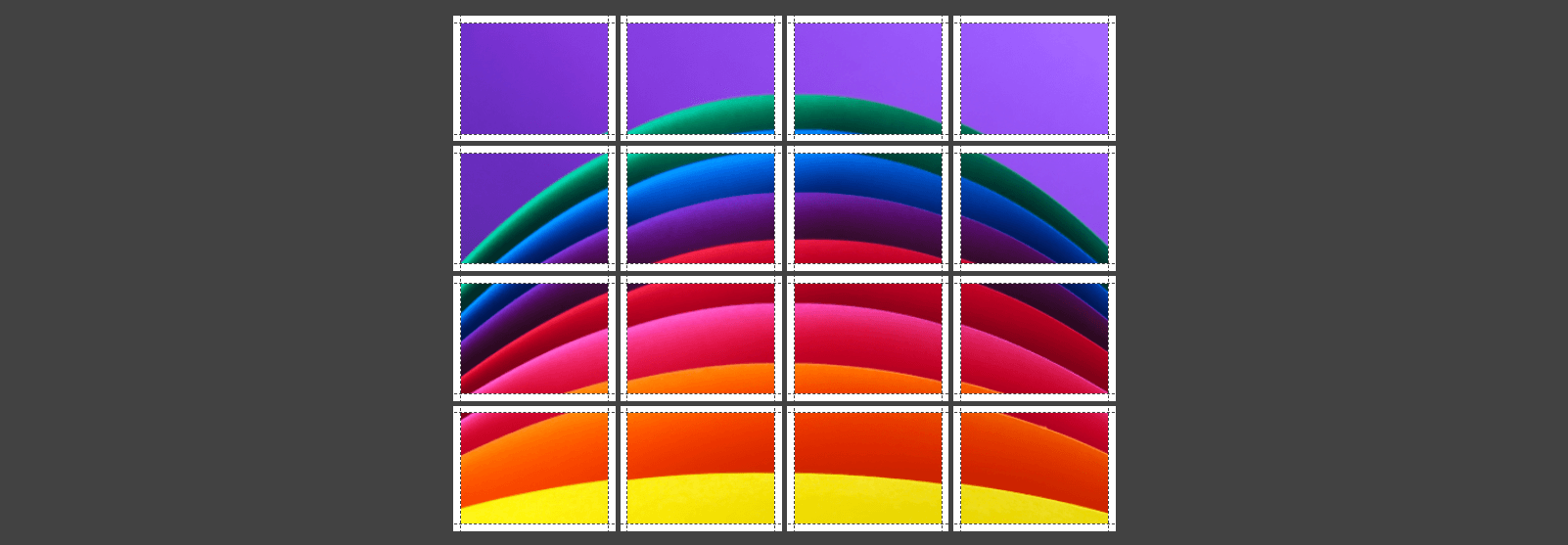Ever wanted to print a huge image on multiple pages but didn't know where to start? Say hello to Docuslice! This app makes printing large pictures across multiple pages a breeze. Follow these simple steps for stunning results.
Step 1: Pick Your Picture
Choose the image you want to print. Make sure it looks sharp and clear, even when enlarged.
Step 2: Open Docuslice
Fire up Docuslice - your go-to tool for easy image printing. No fancy editing skills required!
Step 3: Set Your Size
Tell Docuslice how big you want your picture. It's like magic – just choose paper count horizontally and vertically.
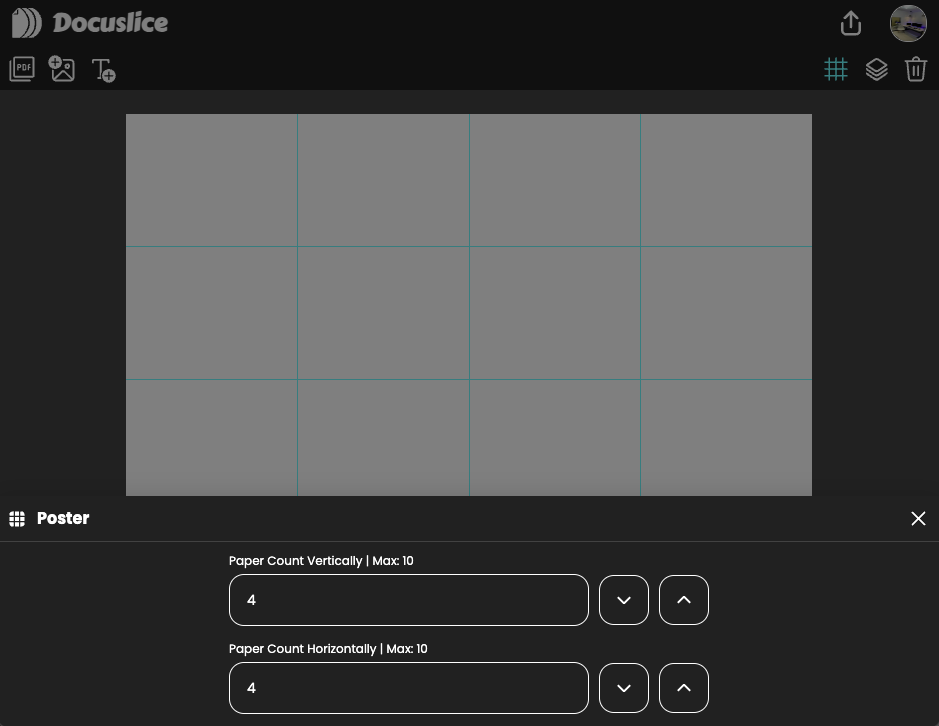
Step 4: Arrange & Resize
Drag and drop your image into the canvas. Resize the image based on how big you want.
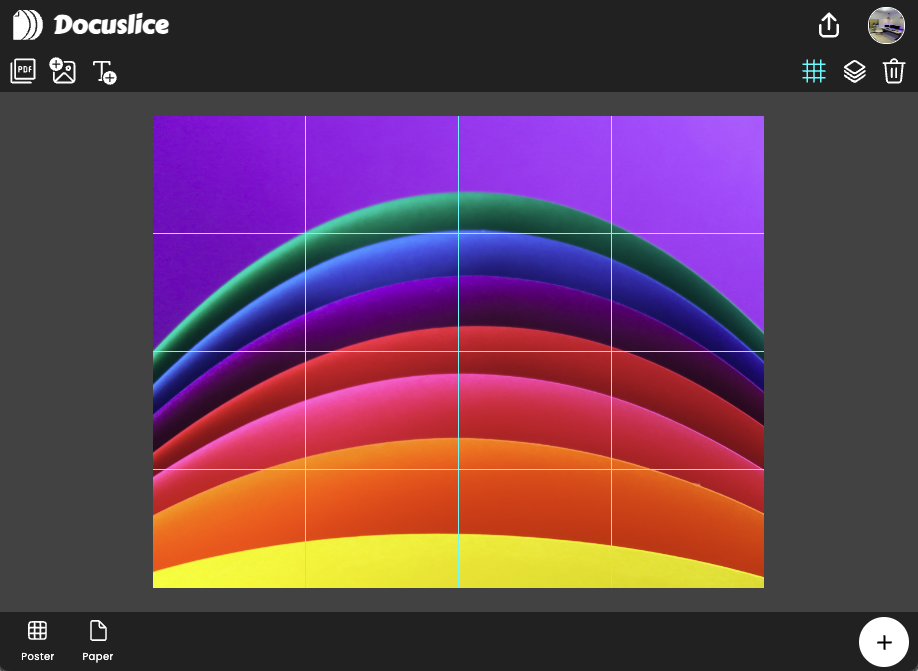
Step 5: Preview and Adjust
See a preview before you hit download. If everything looks good, awesome! If not, tweak it until it's just right.
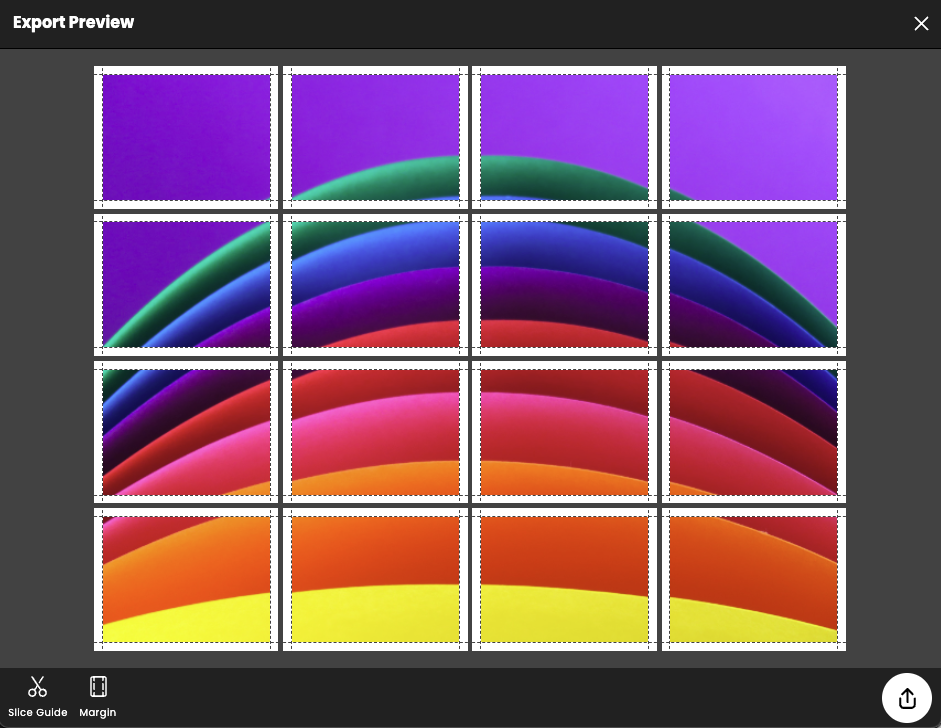
Step 6: Export, Download and Print
Time to bring your image to life. Export as PDF. Download and print.
Step 7: Assemble
Gather your printed pages and put them together like a puzzle. Easy-peasy with Docuslice!
Docuslice turns big image dreams into reality. No headaches, no complicated steps – just simple, impressive prints. Try it out and make your pictures larger than life. Happy printing with Docuslice!